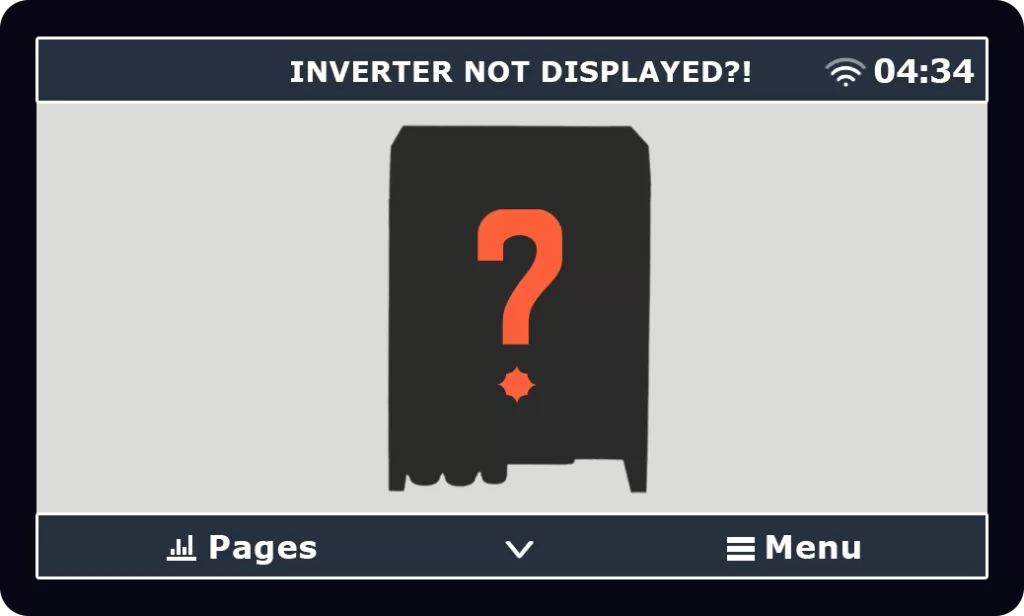
Inverter not displaying on Touch screen? If you’re looking at your Victron Touch screen, but you can’t find your inverter information, you can easily troubleshoot this issue:
First Step: Check Connections #
Check that:
1. All wired connections to your inverter are secure.
2. All plugs are seated firmly in their respective receptacles.
3. Your inverter is turned on.
If this does not resolve the issue, then you should reboot the Cerbo GX or Cerbo GX-S.
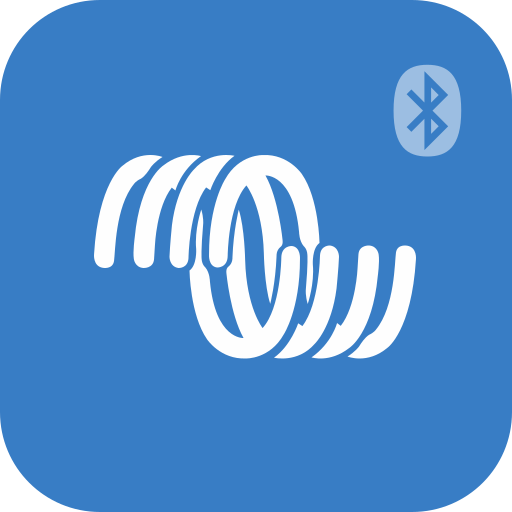
Prior to modifying any settings, make sure to update your system’s components to the latest firmware version.
Second Steps: Reboot Your Victron Cerbo #
Data is fed to your touch screen from the Cerbo GX (or Cerbo GX-S) networking hub. When the inverter isn’t displayed on your touch screen, rebooting the Cerbo should resolve the issue.
1. Unplug the small red and black power wire (pictured below, left) from the Cerbo GX.
2. Wait 10 seconds.
3. Plug the power cord back into the port on the Cerbo GX.


If you can’t access your Cerbo GX due to the location in which it was installed, you can alternatively turn off your entire system. View instructions here.
Victron’s hybrid inverter-chargers (“VE.Bus”) are powerful, and complex. For a full list of error codes and troubleshooting tips, click here.
Other components or devices not displaying on your touch screen? Learn more here.




