
Has your Victron touch screen gone black, and the display won’t turn back on? Read on to learn how to quickly fix a black touch screen.
Black Screen Due to Inactivity #
Your Touch 50 (or Touch 70) display is programmed to time out, typically after one minute of inactivity. Simply tap anywhere on the screen to re-activate the display.
If your touch screen is still black after you have gently tapped it several times, you will need to reboot your screen.
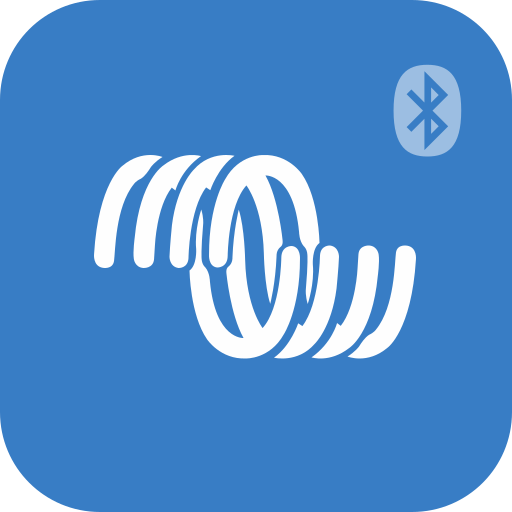
Prior to modifying any settings, make sure to update your system’s components to the latest firmware version.
Steps to Reboot Your Screen #
If you tap the screen, and the display does not come back one, you should reboot the Cerbo GX (or Cerbo GX-S) networking hub which feeds data to your touch screen.
1. Unplug the small red and black power wire (pictured below, left) from the Cerbo GX.
2. Wait 10 seconds.
3. Plug the power cord back into the port on the Cerbo GX.


If you can’t access your Cerbo GX due to the location in which it was installed, you can alternatively turn off your entire system in order to fix a black touch screen. View instructions to turn off your system here.




